Printing Preferences
Here's how to set up (or change) the preferences and defaults related to the various accounts receivable functions in the system.
1. Left-click on Company and a drop-down menu will appear.
2. Left-click on Company Preferences.
3. This will display the Company Preferences window.
4. Left-click on the  tab.
tab.

Select Yes if you would like your statements to include transaction details.

If you are using a Dymo label printer select Yes for this option. If you are selecting yes make sure to then proceed to set your default printer, you can do this by left-clicking the "Choose Dymo Default Printer" button. Once you have made your selection, the device's name will appear in the field underneath the button.
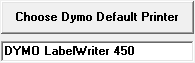

The propane sales summary report (AR04) gives you detailed information regarding your propane sales including the total amount, the cost, average gross profit, average price, etc. If you would like this report to also include how many gallons you've sold (as shown below), select yes.
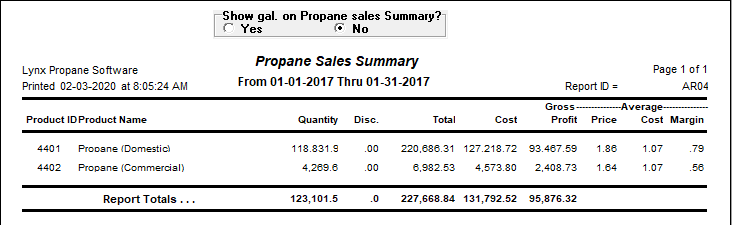

This is a free-form area where you can enter information to appear on the bottom of the Deposit Slip (Report ID = AR10). This typically includes your banks routing and transit number as well as your account number.

Move your cursor into each of the three text boxes and add, change, or delete the text you want to be printed on your Over 30/60/90 day letters.

If you select "Yes", credit card transactions will NOT show up on the Deposit Slip (Accounts Receivable report AR10). If you select "No", they will be included.

This applies ONLY to "Plain Paper Statements". Selecting "Yes" will cause your company logo to print on this statement. Selecting "No" causes the logo to NOT print.