Company Routing Preferences
Here's how to set up (or change) the preferences and defaults related to the various company-wide routing functions in the system.
1. Left-click on Company and a drop-down menu will appear.
2. Left-click on Company Preferences.
3. This will display the Company Preferences window.
4. Left-click the  tab.
tab.

Each of your tanks should be assigned to a route to expedite scheduling. If you wish, you can use this
preference to choose a "default" route. What this means is that if you do not specify a route for a
given tank, this default will be used. To choose the route to be used as the default, left-click the
down arrow  and a drop-down list of
all of your routes will appear:
and a drop-down list of
all of your routes will appear:

Left-click on the one you want to use as your "default". In this example, a "Default Route number 99" will be the default. By the way, if the route you want to use as a default does NOT appear, go to the Add a Route procedure first to add it and then come back here to set the preference.

Left-click one of the radio buttons to choose whether or not you want the maps to show on the accounts and route windows.

If you've purchased a copy of MapPoint this is where you would integrate it with Lynx.

If you would like Lynx to calculate the return dates and efficiency for tanks, select "Yes".

If you serve a large area of customers, it may be wise to set up more than one degree day area. Selecting "Yes" allows you to do so, when selecting yes you'll also have to chose a default degree day area as shown below. This will be the degree day area all new tanks are set to until changed.
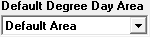

If you would like Lynx to order customer tanks by their location number, select "yes".
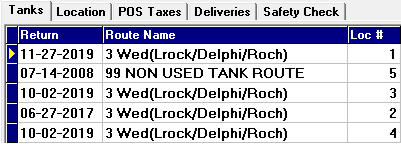

If you would like Lynx to just use the average temperature (65°) instead of Degree Days for calculations, select "Yes".