Print Inventory Reports
Here's how to generate reports about your products. The reports will be "previewed" on the screen first and can then be printed.
From the Lynx Main Menu . . .
1. On the Menu Bar, left-click on Reports or left-click the 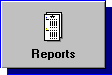 button.
button.
2. Either way, a drop-down menu will appear.
3. Left-click on Inventory Reports.

There's also a third way to print inventory reports. On the Menu Bar, left-click on Inventory and then left-click on Inventory Reports.

4. This will display the Choose an Inventory Report window. As you left-click on each Report ID or Report Name, the description of that report will be shown in the box above.
5. Double-left-click the report you want (or left-click the report and then
left-click the  button).
button).
6. This will display the Format an Inventory Report window.
7. If appropriate, select how you want your report sorted by left-clicking
the down arrow  and then left-clicking your
selection from the drop-down list.
and then left-clicking your
selection from the drop-down list. 

This message will not appear if there are no choices on how a report can be sorted.

8. If you want the report to include a selected range of a particular type
of data, left-click the appropriate check box  next to the data type name. Then key in the range of data to
next to the data type name. Then key in the range of data to  and
and  . This is called "filtering" the data. If you don't filter the data, ALL of that data type will print.
. This is called "filtering" the data. If you don't filter the data, ALL of that data type will print.

-
If you do NOT want a Data type filtered in the report and it is checked
 , left-click on it to make sure it is NOT checked, so it
looks like this
, left-click on it to make sure it is NOT checked, so it
looks like this  .
.
-
If a check box is NOT checked
 , that data will NOT be filtered to format
the report.
, that data will NOT be filtered to format
the report.
- You can have multiple Data types checked for a single report. For example, you might want a selected range of dates BUT ONLY for certain selected products.

9. Once you've made your selections, left-click the  button to preview the report on your screen.
button to preview the report on your screen.
10. After your report has appeared on the Print Preview window, you can
left-click the print button  to print the
report or left-click the
to print the
report or left-click the  button to exit.
button to exit.

When you first start using the system, it's a good idea to practice choosing and formatting different kinds of reports. This will help you get the "feel" for how you can format your own reports by selecting ranges of data in different combinations.
