WHEN YOU REPAY A CUSTOMER DEPOSIT
and the customer has a zero balance on their account
This procedure is essentially the same as the steps involved when you received the deposit except that the amounts involved are entered as minus numbers and a refund check is prepared at the end.
From the Lynx Main Menu . . .
1. Left-click on Bookkeeping and a drop down menu will appear.
2. Left-click on Accounts Receivable and then left-click on Invoicing.
3. Left-click on Add an Invoice
Batch and then left-click on the  tab.
tab.
4. Press the  key and then
press the
key and then
press the .gif) key. This will display the Find a Customer window. Select the account you are repaying.
key. This will display the Find a Customer window. Select the account you are repaying.
5. Left-click on Deposit from the Invoice Type drop-down list:
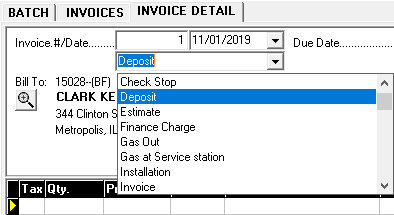
6. Key a MINUS ONE (-1) in the  box. Left-click on the Deposit product from the drop-down list under the
box. Left-click on the Deposit product from the drop-down list under the .gif) box. Enter the repayment amount in the
box. Enter the repayment amount in the  box.
box.
7. Left-click the  button and then left-click on Enter a Payment.
button and then left-click on Enter a Payment.
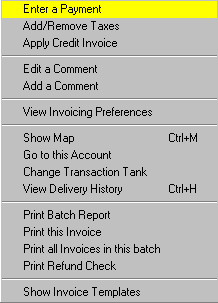
and this window will appear:
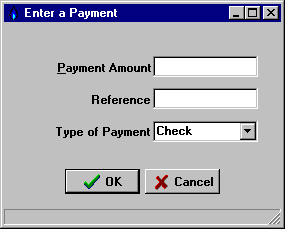
8. Enter the deposit amount AS A MINUS NUMBER
(like -100.00 for example) in the  box.
box.
9. Left-click the  button and then left-click on Print Refund Check:
button and then left-click on Print Refund Check:
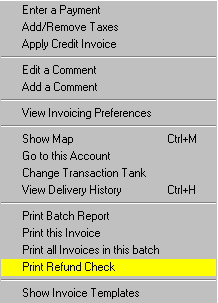
10. After your check has appeared on the Print Preview window, you can
left-click the print button  to print the report or
left-click the
to print the report or
left-click the  button to exit.
button to exit.