Add an Appliance
Here's how to add an appliance to the system.
From the Lynx Main Menu . . .
1. Left-click on Service.
2. A drop down menu will appear.
3. Left-click on Add, Change, Delete Appliances.
4. This will display the Appliances window.

Left-click theand
buttons to make sure the appliance you want to add isn't already in the system.

5. If the appliance isn't in the system, left-click the  button.
button.
6. Left-click the cursor in the 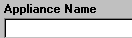 text box and key in the new appliance name.
text box and key in the new appliance name.
7. Use the  key to
navigate through to the
key to
navigate through to the 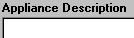 text box and key in the description (if appropriate). This is an optional field.
text box and key in the description (if appropriate). This is an optional field.
8. Enter in the appropriate information in these fields:
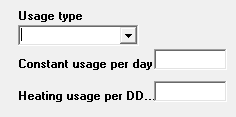
9. Left-click the 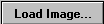 button.
button.
10. Left-click the bitmap image you want to use with this appliance and
left-click the  button to insert the image in
the appliance file.
button to insert the image in
the appliance file.
11. When you're done, left-click the close button  to return to the Lynx Main
Menu.
to return to the Lynx Main
Menu.