Change a Tax Group
Here's how to change the composition of a Tax Group. This could involve changing the name or ID or adding and/or removing the individual taxes that make up the Tax Group.
From the Lynx Main Menu . . .
1. Left-click on Bookkeeping.
2. A drop down menu will appear.
3. Left-click on Accounts Receivable.
4. Left-click on Add, Change, Delete Tax Groups.
5. This will display the Add Change, Delete Tax Groups window.
6. If you want to simply change the Tax Group ID or the spelling of the Tax
Group Name, position the cursor in the appropriate text box and make the change. Then left-click the  button.
button.
7. If you want to change the individual taxes that make up the Tax Group, double-left-click on the grid at the bottom part of the window which will display the Choose Taxes for Groups window.
8. To add an individual tax to the Tax Group, select the tax you want to
add from the right-hand column and left-click the  button.
button.

If the individual tax you want to add to this Tax Group is not in the right-hand column, you will have to Add a Tax first.

9. To remove an individual tax from the Tax Group, select the tax you want
to remove from the left-hand column and left-click the 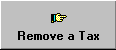 button.
button.
10. When you're done adding and/or removing individual taxes,
left click the  button to return to the Add Change, Delete Tax Groups window.
button to return to the Add Change, Delete Tax Groups window.